This is the fourth post in a series on Google Docs. Hopefully by now you have checked out its brilliant sharing function and real time accessibility with documents and presentations between two or more people. There has honestly never been a better time for collaboration between colleagues or teachers and students. Well, other than being in the same room, of course.
This post on Google Docs is going to focus on making surveys for your colleagues or students. There are number of survey-creating websites out there today, some really good ones too, like Survey Monkey. However, if you are using Google Drive already for creating documents and presentations, why would you go anywhere else? All of your files would be in the same place. Plus, with the Google Drive app available on all smartphones and tablets, you can truly access your files and surveys from anywhere in seconds. If you were to use another survey website, you would have to use the web browser on your phone or tablet, which takes much longer and uses up your battery life.
So, the next question is how is making surveys for my students or colleagues beneficial for me? To begin with, I will ask you another question: do you ever wonder what your students are really thinking? I want to emphasize that last part, really thinking. To be honest, it is probably somewhere between, 'How many minutes are left in this lesson?', to, 'I wonder what's for lunch today?'. All joking aside, students do have moments of true brilliance from time to time, but the problem is that many students might be afraid to tell you what they really think because of your status or age difference. For example, we have been with our students this year for 20 lessons a week for nearly four full months, and a few of them are still shy about speaking and sharing their opinions with us in class. This is where Google Forms can come in extremely handy. It is gives every student a chance to have their say. Moreover, because the surveys made on Google Forms are submitted anonymously, students feel even freer to give honest feedback. To give you an example, check out the video below where many students and their teacher talk about this very subject.
Personalization is without doubt a hot topic that could be discussed for hours, but the point here is that we want to get our students to express their opinions more often, and Google Forms can help you accomplish that. With some of the surveys that I will show you below, you can not only get to know your students better, but also they will feel like they have a say in your classroom. Furthermore, you can save and share all your survey results with your colleagues and administrators, which will definitely impress them!
How to Do it
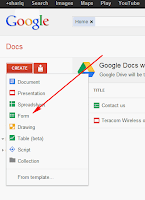 Step 1:Sign into Google Drive by using your Gmail address and password. If you don't have one, you can sign up for free in only a couple of minutes. With your free registration, Google Drive also gives you 5 GB of cloud storage space where you can save all your other files!
Step 1:Sign into Google Drive by using your Gmail address and password. If you don't have one, you can sign up for free in only a couple of minutes. With your free registration, Google Drive also gives you 5 GB of cloud storage space where you can save all your other files!
Step 2: After signing in, click the red 'Create' button on the left side of the page and then click on 'Form'. This will take you to the basic set up page to make your surveys.
Step 4:Type your question into the given space, and then choose the question type. You can choose from a short text, paragraph text, multiple choice, checkboxes, choose from a list, and scale or grid. My suggestion here is that you refrain from using either texts options because it is more difficult to extract the data from them. If you choose the other options, you can receive a summary of the data in seconds on a lovely pie chart.
Step 5: Once you have finished typing in all of your questions, click on the 'Theme' button at the top left-hand side of the page. This allows you to choose from 97 different eye-catching backgrounds which will give your surveys a bit more personality.
Step 6: Share the survey with whomever you like by clicking on the 'Email this form' button and entering in your contact's information. If you are creating a survey for your students, I highly recommend copying the URL of your form and then posting it on your PLN, such as Edmodo or Moodle. That way all of your students can access the survey from the same place, and it will save you time for entering in all of your student's email addresses.
Step 7: Once the data comes in, your form will now appear as a spreadsheet. You are instantly able to see all of the information from your students or colleagues.
Step 8: Finally, click on the 'Form' button at the top of the speadsheet and unclick the 'Accepting responses' button. After that, click on the 'Show Summary' and you will be immediately shown a set of pie charts based on the data!
Step 7: Once the data comes in, your form will now appear as a spreadsheet. You are instantly able to see all of the information from your students or colleagues.
Step 8: Finally, click on the 'Form' button at the top of the speadsheet and unclick the 'Accepting responses' button. After that, click on the 'Show Summary' and you will be immediately shown a set of pie charts based on the data!
There are literally thousands of different ways that you could use these surveys to get excellent and productive feedback for your program or activities in and out of the classroom. My colleague and I use them to get feedback on ICT tools that we use in our program, such as Edmodo, Penzu and Google Docs. Additionally, we have created surveys to get basic information on our students such as email addresses and birthdays. We also used them to gather student's opinions on books and other short stories that we have read in class, and these are just but a few of them. The sky is the limit, and we hope that you start to use Google Forms in your program today!

































